
PDF to Spreadsheet Lite
Easily convert your PDFs into editable Excel spreadsheets on Mac OS X

Easily convert your PDFs into editable Excel spreadsheets on Mac OS X
It figures out where the column and row guides belong
Reads PDFs that contain tabular contents
Save to CSV format, or copy and paste results to Excel, Open Office, or Google Spreadsheets
If you need to convert scanned PDFs into editable spreadsheets, you will need to use OCR (optical character recognition) to convert the scanned images into editable text.
Check out the Pro Edition which includes OCR support.
Step by step, converting your PDF into a spreadsheet:
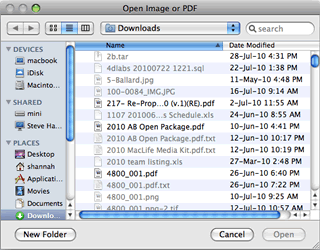
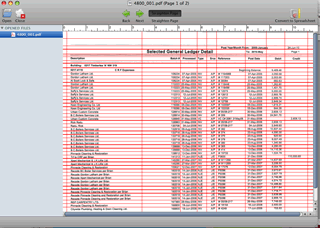
The app will automatically detect the row and column guides, but you can add or remove guides manually if you want finer control.
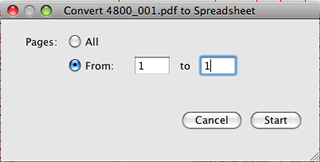
Click "Convert to Spreadsheet", and select the page range that you wish to convert.
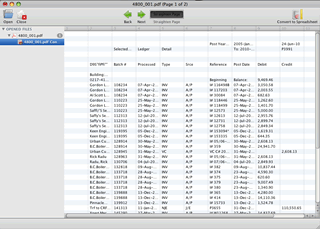
Conversion is complete. You can review it and make changes.
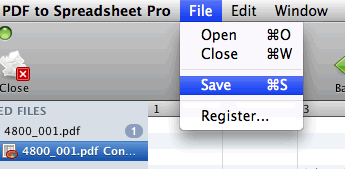
Save the converted spreadsheet to an Excel or Open Office compatible file, or simply copy and paste into Excel.
The Pro edition of PDF to Spreadsheet includes all of features of the Lite edition, but adds OCR (Optical Character Recognition) support so that you can convert scanned PDFs into editable spreadsheets.